Hey Realme Fans! Here’s a new Gcam app, it’s the best Google Camera “Gcam” Application For your C12 by Realme with all features, This Google Camera APK (Pixel) is The Last And Worked Greatness Version On The Realme C12 Android phone, With Links To Download it for your device, Also with xml config file.

All We Know that The Google Camera Which are found on Google Pixel phones, It might be the best camera app in the world to shoot great photos with more details. all that because google company much interest in software side.
Below you will find the download link for all GCam_Go.GreatnessTest2.apk for your Realme C12 (Global version).
Realme C12 Device Overview
The Realme C12 features a 6.5″ inches IPS LCD display with a HD+ resolution. Underneath the Realme C12, it sports the MediaTek Helio G35 SoC. It is built on the 12 nm process. To the GPU side, it sports the PowerVR GE8320 GPU.

Coming to the memory side, it sports 3GB or 4GB of RAM 32GB or 64GB of internal storage. Further, this onboard storage is expandable via the microSD card. The device runs on the Android 10, upgradable to Android 11, Realme UI 2.0.
Coming to the optics, Realme C12 sports a Triple rear camera setup, In the front, the device comes with a Single Selfie Camera.
Realme C12 MAIN CAMERA SELFIE CAMERA 13MP – f/2.2 (wide)
2MP – f/2.4 (ultrawide)
2 MP – f/2.4 (depth)5 MP – f/2.0
Realme C12 packs a 6.000 mAh non-removable battery that charges over the Micro USB port. The device is available in Five color options, which are Marine Blue, Coral Red, Silver, Power Blue, and Power Silver.
Finally coming to the pricing, it starts at 110$.
Download Gcam For Realme C12
First: Download this STABLE Gcam Go version for your Android phone here:
- Gcam For Realme C12 [Greatness]
[Celsoazevedo]
- Other Gcam For Realme C12 [Nikita V2.0]
[Direct Download]
Second: install it in your phone.
Third: Once done, open the app and allow the app permissions if any needed.
That’s it. Enjoy!

Realme C12 Gcam Config File
If you need some good setting for your google camera application, to take a clearly and wonderful pictures. you can try these xml setting for Realme C12 GCam.
How To Install Config File On Realme C12?
- Download and install GCam Mod APK (link above).
- Launch the Google Camera app and test it out.
- Download the Config XML file (link above).
- Go to camera settings > tap on save config file > give any name and save it.
- This will create a new file into the the folder sdcard > Gcam > config.
- Launch a file manager app and go to the location where you saved the config file.
- Copy and paste it to this location: Internal Storage > Gcam > Configs.
- Create the folder. create it if it doesn’t exist.
- Launch the Google Camera app.
- Double tap on the black area next to the shutter button to open a dialog.

- Select the config file you want to use.
- Tap on Restore Option.
Then force stop the GCam app and relaunch it. To do this, go to Setting > Apps > Choose Google Camera Mod > Click on Force Stop. And Re-launch the GCam app.
How to Install Google Camera App on Realme C12
- At first download the app from above-listed links.
- After downloaded, head over to the settings then enable the Unknown Sources.
- Now Install the Google Camera.
- done.
Note: All Google Camera Apps, Moded by a developers, so will have to say we should thank to celsoazevedo all the developers who made the Google Camera app work with most of other Android phones of different companies.
if there any problems with the download link or installation problem, please left a comment bellow with explain.


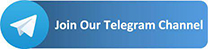
[…] Download […]