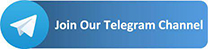Hi All Gcamator Friends, This Is A Guide About How To Install Google Camera (Gcam) On Your Mi And Redmi Android Phones.
Why You Need To Install Google Camera?
Although in recent times the company is catching up with respect to competitors, the photographic quality of smartphones Xiaomi It is definitely perfect. Not so much for the hardware used, as for the software, sometimes a bit ‘aggressive in processing images immortalized in terms of noise suppression.
That said, if there is a reason why i Google Pixel they made a name for themselves in such a short time photographic quality. The Mountain View giant has invested many of its efforts in this sector and the results are evident. Here, then, that was born Google Camera “GCam”, lean software but that above all uses the technology HDR +.
Basically this is an evolution of the HDR Mode (High Dynamic Range), now present on all smartphones of current generation and not. Activating this function the camera captures more images simultaneously, everyone with different exposure. In this way, the lighter areas do not become burned and the darker ones lose less detail in the shadows.
In the case of the mode HDR+ however, things are slightly different. This is because, instead of taking multiple photos at different exposures and then joining them, the software shoots at a slightly lower exposure level, to avoid burns and / or noise. After this, the sharpest photo among those taken is used as a reference, with the others used for the various layers.
1) Check if the Camera2API are enabled
With several phone brands, installing Google Camera doesn’t take much effort. Just find the APK file of the version that best suits your model and voila. In the case of Xiaomi the thing becomes more complex, as installing it on some older models means having enable the Camera2API (Application Programming Interface). Introduced with Android 5 Lollipop, libraries are put into the operating system by Google for developers, so that they can have access to certain sections of the OS. The Camera2 API gives access to advanced controls of the camera, such as manual exposure, capture in RAW and so on.
This does not mean, however, that all smartphones with Android L or above have full access to these libraries. There are 4 implementation levels, depending on the manufacturer’s choices, ie Legacy, Limited, Full e Level 3. If the smartphone is stopped a Legacy means that you have only enabled the more limited Camera1 API. To know what level your smartphone is, you can use the free app Camera2 Probe.
Some Xiaomi models have already enabled them: in this case all you have to do is install the relevant APK file by jumping to step 6. Find the list with download links at the bottom of the guide. Otherwise, here are the steps necessary to install Google Camera.
2) Unlocking the bootloader
The first step to installing Google Camera is the unlocking the bootloader, explained in detail in our ad hoc guide.
3) TWRP installation
Once the smartphone bootloader is unlocked it is time to install the TWRP custom recovery. The prerequisites include a Windows PC with ADB and Fastboot (restart if you have just installed them) and a USB cable to connect the smartphone to the PC, which must have the battery at least 75%, to avoid possible problems.
At this point you have to download the TWRP: each model has its own different file, therefore we advise you to refer to this guide. Just scroll down to find the list of all Xiaomi models, with the relative TWRP guide and download link. If it is not present, we invite you to search on the XDA forum. Below is the general procedure to follow to install the TWRP:
- Turn off the device.
- PressPower + Volume Down button together to enter Fastboot mode.
- Connect the smartphone to your PC.
- In the “adb” folder of your PC “C:adb” hold down the Shift key, click with the right mouse button and select “Open PowerShell window here” Or “Open a command window here” (depending on which version of Windows you have).
- Check that the smartphone is detected with the command “fastboot devices”, Following which an alphanumeric string should appear with the inscription “fastboot”.
- Write “fastboot flash recovery filename.img” To start the TWRP installation.
- After the installation, write “fastboot boot filename.img” to restart the phone in TWRP mode.
- Once in TWRP, select “Wipe”And run wipe dalvik and wipe cache.
PS: instead of -filename- you should write the name of the TWRP file to be installed. This is because renewed versions of the TWRP may come out, with a different name from the previous one.
4) Enable the Camera2 API with Magisk
TWRP installation is essential for installing Magisk modules, which are packages that make various changes to the software. In this case, the form is called Camera2API Enabler : as you can guess from the name, it’s what you need to enable the photographic libraries.
- Download Magisk and the module Camera2API Enabler.
- Copy them both in the memory of your smartphone.
- Turn off your Xiaomi – Redmi phone.
- Press together Power & Volume + button to start in TWRP recovery mode.
- Select “install”, Look for the Magisk file in memory and install it.
- Restart the phone again in TWRP mode.
- Select “install”, Look for the module in the memory and install it.
- Restart the phone normally.
- Install Camera2 Probe to verify that all was successful.
Alternatively you can follow this procedure :
- Download Magisk.
- Copy it to the memory of your Xiaomi – Redmi phone.
- Turn off the device.
- Press together Power & Volume + button to start in TWRP recovery mode.
- Select “install”, Look for the Magisk file in memory and install it.
- Restart the phone normally.
- Download Magisk Manager.
- Launch the app, click on the 3 lines at the top left and select “Downloads”.
- Write “camera2”In the search bar.
- Download “Camera2 Enabler”.
- Install the module and restart the phone.
- Install Camera2 Probe to verify that it was successful.
6) Google Camera Installation – Download APK
At this point, if you have done everything correctly, you can finally install Google Camera on your Xiaomi smartphone! Below you will find a list of the models with relative GCam compatible.
- Download Google Camera For: Redmi Note 7
- Download Google Camera For: Redmi Note 8 Pro