Hi Friends! Today In this article we’ll learn How to enable Camera2 API in Android Phone, Camera2 API is a feature that needs to be activated to run Google Camera App, it has become one of the most famous and trending factors when valuing a smartphone’s camera capabilities. If you are impressed with the features offered by the Camera 2 API, you can try to enable it on your device too. we are describing step by step to enable Camera2 API in an Android phone.
Camera2 API – What is it?
The Gcam app can’t work whitout camera 2 api enabled, some new smartphones are already have this camera2 api Enabled by factory. but some phones, you have to enable camera 2 api function manually.
Google Pixel 3, 4 use Camera2 API settings, and thats why its has such an impressive camera. I am sure there will be a lot of phones that will launch in 2020 that will come with Camera2 API.
How to enable Camera2 API in Android phones.
There are multiple methods to enable the Camera2 API in Android smartphones. But you have to understand that you will always require a properly Rooted Android phone to tweak the ROM settings. So a rooted phone is essentials to enable the Camera2 API. If you have it, follow each of the following methods and check if it is working.
How to check if your Android smartphone supports Camera2 API
- Download and Install the Camera2 API Probe Application.
- Launch the App, and look for two sections: Camera ID: 0 and Camera ID: 1. The former is the rear camera while the later is for the front camera.
- Under Camera-ID, explore a subcategory with the name “Hardware Level Support Category” Thats where you can figure out Camera2 API support level on your phone.
- For your phone to support Camera 2 API, you need at least Level 3 or Full. If thats the case, then Camera 2 API is enabled for you.
Warning: “We would like to inform you that Gcamator.com Website is not responsible for any harmful effects during this process. Do these tweaks at your own risk”
Enable Camera 2 API Using Build.prop
It is one of the perfect methods to enable many of the hidden Android features in smartphones. You can enable the Camera API 2 also using the Build.prop. However, you need to understand that this method has an only fifty-fifty chance of success. It works on smartphones which come with Camera2 API support in the ROM but disabled its functionality for some other reasons. Follow the steps carefully.
Step 1 – Download and install any file manager app from the Google Play store, which supports root explorer. Here, we use the most popular one, ES File Manager. Click To Download
Step 2 – Navigate to the system partition in your Rooted Android phone and find the file named as Build.prop.
Step 3 – Open the Build.prop file using the text editor.
Step 4 –Inside the Build.prop file, search for this line: persist.camera.HAL3.enabled=0
persist.camera.HAL3.enabled=0
Step 5 –Change the 0 to a 1, then save and exit the Build.prop and reboot your phone.
Step 6 –You can then check if it worked by launching a third-party camera app “You can use Open Camera“.
How To Enable Camera2 API Using Terminal Emulator
su
su persist.camera.HAL3.enabled 1
exit
exit
That’s all about the steps to enable Camera2 API on supported Android smartphones. If you are trying the above steps in a non-rooted phone, it won’t succeed as expected. Anyways, try it and let us know your doubts in the comment section
Camera2 API Levels
There are 4 levels of Camera 2 API or rather Hardware Level Support Category (Camera 2 API Hardware Support Level)
- Level-3 – Apart from FULL, the OEM has added their customization, have included features like RAW, Pro mode, etc.
- Full – The camera on the smartphone supports all significant capabilities of the Camera2 API.
- Limited – The camera supports only some of the features of Camera2 API.
- Legacy – The phone only supports the Camera1 API features.
Camera2 API – Final Word
The difference between Camera 2 API level 3 vs. full is huge. OEMs can offer a lot of features on top of Camera 2 API to take it one step further like by adding YUV reprocessing, RAW image capture, and more.


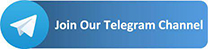
[…] Watch This: How To Enable Camera 2 API In Your Phone […]