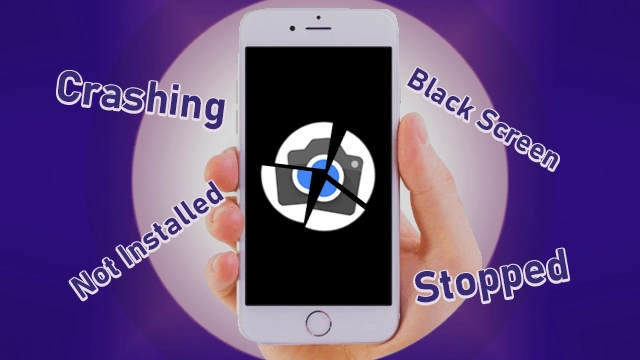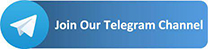After you have download Google Camera [GCam APK], Maybe you will be installed After you have downloaded Google Camera [GCam APK], you will be installed successfully and run it without issues. Still, you may also face many problems and errors in other situations, whether when installing or after installing the Gcam App on your Android device.

In this topic, We will help you Fix All Google Camera Problems and Issues on any Android smartphone. However, we may face these errors because of:
1- Version of Gcam App Not compatible with Devices.
2- Your device does not support the Gcam app.
3- Software Errors.
So without further talking, let’s start our guide.
1. Google Camera App Not Installed
One of most problems that you will face when trying downloading modded Gcam version

GCam App Not Installed Reasons
- Google Camera not compatible with Android Version
- You Have Already installed another Google Camera application
How To Fix GCam App Not Installed
Error 1: Some of the applications are builds on a specific version of android, For example: (Android 9+), So you have to search for another version that works with the same Android version you have.
Error 2: If you have installed another Gcam app on your phone, you must delete it first and try installing Google Camera Apk again.
2. Google Camera Keeps Stopping
Another Error you may encounter is when Gcam always forces close, whether when you open it or after a few seconds. The pictures below showing how to error look like this.

GCam Keeps Stopping Reasons
- Software Issues
- Camera 2api not enabled
- GCam app is not compatible with your smartphone.
How To Fix GCam Keeps Stopping
Error 1: In this case, if the camera app keeps stopping. What you have to do is Reset it.
All settings will bring it back to its default stats or a configuration that initially worked. Here’s how you delete the cache and data of Google Camera on your phone:
- Open your device’s Settings.
- Tap Apps or Application manager.
- On the list, Search For Camera App.
- Tap Storage.
- Clear Data & Clear Cache of Gcam application.
Error 2: Without Camera2Api enabled, your GCam APK may not install at all, or it will get crashed when running it.
First, you have to check if your device has already had Camera 2api enabled or disabled by using any of these apps on Google play store like Camera2 API Probe or Manual Camera Compatibility.
Download one of these apps and check Camera 2api in your device if it’s enabled or not.

Watch This: How To Enable Camera 2 API In Your Phone
See Also: How To Enable Camera2 API with Magisk
Error 3: Again, you must search for another Compatible Gcam version for your device.
3- Google Camera Black Screen Problem
If you successfully installing and run the Google Camera app but just what you see is a Black Screen, you have to follow these steps to solve it.

GCam Black Screen Reasons
- App Not Compatible
- Need To Install XML Config File (Manuel Gcam Settings)
How To Fix GCam Black Screen
Error 1: As I say above, you have to search for another Compatible Gcam version for your phone. This solution will fix the Google Camera Black Screen issue.
Error 2: Some Google camera app need a custom config or setting to works without problems.
Watch This: How To Create, Save & Load XML Config File On Google Camera
Google Camera Features Not Working
Some users also may face another issue: some features may not work correctly, like Selfie Mode, Night Sight, or Video Recording.

GCam Features Not Work Reasons
- Google Camera App not compatible
- CPU can’t run GCam app
- Software issues
How To Fix GCam Features Not Working
Error 1: Look for another compatible Google Camera version if your phone really can run the Gcam app; If not, the problem will appear in every version you will install.
Error 2: A Lot of processors like Exynos, Kirin, or Mediatek can’t run Gcam; Only Snapdragon processors and few others can run it without issues.
Note: Some CPUs can run an older version of Google Camera cam or a specific Mod like Gcam Go or 32Bit Gcam.
Error 3: Clear data and cache of Camera App (Steps above) or add custom config file that works with your Google Camera version.
Conclusion
Finally, I hope you find what you are looking for today. I tried to explain all errors, issues, and problems that you may face when installing or running Google Camera APK and showing the reasons behind it; Also provided solutions to fix these errors.
If you are still facing another problem, please tell me in the comment below, and I’ll search for a solution to fix your error, or if you have another solution to solve the above issues tell us.