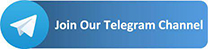This is the new guide to installing TWRP and magisk on your device, On the whole Magisk + TWRP allow you to make many changes or edits on your phone’s system, like disable ads, root you devices, enable Camera 2Api in devices that require it for run Gcam. To learn how you can install a custom TWRP and Magisk, continue reading this article.

Before installing Magisk, you must install custom Twrp on you android smartphone. So let’s start our guide.
How to install TWRP?
Before we starting here’s the requirements before install constum twrp:

TWRP Requirements:
Hers’s what’s you need to install TWRP & Magisk.
- Drivers Installed on you computer.
- Device Bootloader unlocked.
- Minimal ADB and Fastboot Tools
- TWRP (search on xda-developers according to your device)
Step-by-step to install TWRP?
- When you downloaded the TWRP as .img put it inside the directory of Minimal ADB.
- Change the name to “twrp.img“.
- On your smartphone Enable USB debugging in Settings> Additional Settings> Developer options.
- turn off your phone, then press the Power + Volume down buttons to access fastboot mode.
- Now, on your computer, open the program Minimal ADB and Fastboot as administrator.
- In ADB type fastboot devices and press enter: right after, the device that is connected will appear
- Type: fastboot flash recovery twrp.img and press enter. (twrp.img is the name of the file)
- Type: fastboot boot twrp.img
- Your device will restart in TWRP
- From now, you can change ROMs, Kernel and etc.
- If you want, you can install Magisk (to root your phone)
- Click install select the magisk file and then click install, restart your phone.
- Your device will turn on with root installed!
How to install Magisk?

Magisk is easy to install if you’ve unlocked the bootloader your device and have installed a custom recovery (like TWRP, OrangeFox, Pitch-Black …). If you have not, it’s still possible to install it, however, go back to first of topic.
Magisk Requirements:
You must have the following for installing Magisk:
- Android Phone (Version 4.2+)
- Custom Recovery installed (such as TWRP).
Step-By-Step Guide To Install Magisk
After you’re done with the requirements, let’s check out the process:
- Download Magisk from XDA on your device — a flashable zip file. Please download its stable version though you can also test the beta version.
- Now, reboot your device into recovery mode.
- In the recovery mode (let’s say TWRP), click Install.
- Then, find the folder where you downloaded Magisk.
- Now, select its zip file and swipe the slider to install it.

- Finally, click Reboot System to reboot to Android OS.
- Now, you have installed Magisk, but you also need its manager app named Magisk Manager to manage the modules and superuser permissions.
- Download Magisk Manager from its repository right to your device.
- Ultimately, install it on your device. If you’re asked to check “Unknown sources“, then configure it for your browser and then try to install it.
That’s all about installing Magisk and Magisk Manager. You can use its manager app to check the installed version, install and manage modules, and more.
Note: Do it at your own risk! if you need some help you can Contact us.