New Google Camera for Oppo F19, the phone that’s come with Qualcomm Snapdragon 662 and triple good cameras, So we found the best version of Gcam application that work well on this F19 by Oppo device. you can download and install google camera on your Oppo f19 using link below.

NGCam_7.4.104-v2.0_snap.apk is best compatible GCAM version APK from Nikita that’s works without any problems in the last Android 11 on Oppo F19. We also attached a set of Config files “Settings” to get the best shots
As usual, before starting, let’s take a look at Oppo F19 specs and features.
Oppo F19 Device Overview
The Oppo F19 features a 6.43″ inches IPS LCD display with a FHD+ resolution. Underneath the F19 Oppo, it sports the Qualcomm SM6115 Snapdragon 662 SoC. It is built on the 11 nm process. To the GPU side, it sports the Adreno 610 GPU.

Coming to the memory side, it sports 6GB of RAM and 128GB of internal storage. Further, this onboard storage is expandable via the SD card. the phone runs on the last ColorOS 11.1 based on Android 11.
Coming to the optics, Oppo F19 sports a Triple rear camera setup, In the front, the device comes with a Single Selfie Camera in the front.
| OPPO F19 | REAR CAMERAs | SELFIE CAMERA |
|---|---|---|
| 48 MP – f/1.7 (wide) 2 MP – f/2.4, (macro) 2 MP – f/2.4, (depth) | 16 MP – F/2.4 |
Oppo F19 packs a 5000 mAh non-removable battery that charges over the USB type-C port with 33W fast charging. The device is available in Two color options, which are the Prism Black and the Midnight Blue.
Finally coming to the pricing, it starts at about 220$.
How to Install Google Camera On Oppo F19
To install Gcam App on your Oppo F19 device fallow this instructions:
- Uninstall any Camera App [Gcam] that’s installed on your smartphone.
- Download the Google Camera APK file from links below.
- Install the app on your Oppo F19.
- Allow install from unknown sources if it is required.
- Open the app, and allow needed app permissions.
- Enjoy.
How to Install Google Camera Config file
You want to add some settings to improve the quality of your F19 pictures? Follow the following steps:
Adding Config file to Gcam App
- Create a new folder into internal storage and name it “Gcam”.
- Create other folder inside Gcam folder and name it “configs7“.
- Launch a file manager app and go to the location where you saved the config file.
- Paste your .xml file to this location: Internal Storage > Gcam > Configs7.
- Done
Load Config file from Gcam App
- Launch Google Camera app.
- Double tap on the black area next to the shutter button to open a dialog.
- Select the config file you want to use.
- Tap on Restore Option.
Save your gcam setting as xml file
- Go to Camera app settings.
- Search in Help or General or General/Advanced Section for “Save config file” in Camera Settings.
- Tap it, give any name and save it.
- That’s it.
Download Google Camera For Oppo F19
here’s link to download the last Nikita (NGCAM) for your Oppo F19 device.
- NGCam_7.4.104-v2.0_snap.apk
Supported CPU: This Gcam version will support Mtk Helio P90+, Snapdragon 650+, and MediaTek G series.
Supported Devices: In addition, this Google Camera will support this devices from Oppo: A5, A92, A72, A52, A9, A11, F17, F19 and A74
Alternative GCam For Oppo F19
- trCamera_Born_To_Shot.apk
Download Config File For Oppo F19
Need xml file settings for you Nikita V2.0 Gcam to take a clearly and wonderful pictures? download it from the link bellow from GDrive:
If you facing any problems with this download links or installation problems, please leave a comment below with a clear explanation about the issue.
Conclusion
I hope you successfully downloaded and installed google camera Apk on your Oppo f19.
Gcam app work with the some of Oppo Android phones, Same thing with the Oppo f19.
You have an other best GCam for Oppo F19 Or Oppo F19 Pro? sent it to us using this Forum, and we’ll add it to this Article.


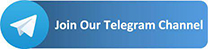
Oppo f 19
Good day I am so glad I found your weblog, I really found you by error,
while I was researching on Aol for something else,
Anyways I am here now and would just like to say thank you
for a remarkable post and a all round thrilling blog (I also love the theme/design), I
don’t have time to go through it all at the moment but I have saved
it and also added your RSS feeds, so when I have time I
will be back to read a great deal more, Please do keep up
the superb work.