AR Playground is a new feature in gcam app, that Stickers and augmented reality effects help blend the virtual world with the real world. Don’t worry if you don’t have a google pixel phone, because today i will show you how to download and install Google PlayGround or AR Stickers in any other Smartphone, Samsung, Xiaomi, Redmi, Redmi Nokia…. any devices support gcam app.
We will use a google camera mod application, but when you install Gcam, you will not get google Playground feature, you must to download and install the pack manuelly.
before starting you need some Requirements, let’s see what is it.
What You Need To Install AR Playground
This is Pack or AR Stickers (Playground) not an app. So, you must have a working Google Camera App installed on your phone from before. If not, download use our search box to find the best Gcam for your device.
- Xiaomi Redmi Gcam : Download Here
- Samsung Gcam : Download Here
- Nokia Gcam : Download Here
- Realme Gcam : Download Here
- Vivo Gcam : Download Here
- Other Phone Gcam : Use the searck box 😉
The Size of the pack is : 467.8MB
How to Install Google Playground AR stickers on any device
- At first, download Google Playground APK file on your PC on Phone. (dowload link below)
- if in PC, Then transfer the downloaded APK file to the storage of your phone by connecting the phone to the PC by using a USB cable. (you need to enable MTP/Transfer Files).
- Now, in your phone. you need to navigate to the location where you transferred the Playground packs APK.
- Next, tap on the “Google Playground<file-name>.apk” file.
- Now, Follow the on-screen instructions and install Google Playground AR sticker.
Download Google Playground / AR stickers
To download AR GPlayground – Ar Stickers Packs use this direct link : Click Here
How to use Google Playground on your phone?
You Download and install Playground AR Stickers On your device, What’s Next?
Once the installation process is over.
Then open the app drawer and launch the Google Cmaera App. you see prompts to seek required permissions.
Then, you would see a few infographics. This would help you can get accustomed with the Google Playground mode – “More Option > Playground”
On the right-hand side of the “Pixel” GCam app, you can see the AR Stickers option or Playground option as shown in the screenshot above. Tap on that and get Playmoji and stickers.
Note : You can download more stickers and Dignitaries using google camera app.
If you have an other question or a problem in using AR Playground – AR Stickers please comment below.


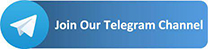
I found so many interesting stuff in your blog especially its discussion. From the tons of comments on your articles, I guess I am not the only one having all the enjoyment here! keep up the good work… play area markings
Thanks for taking the time to discuss this, I feel strongly about it and love learning more on this topic. If possible, as you gain expertise, would you mind updating your blog with extra information? It is extremely helpful for me. bonded rubber mulch