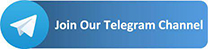Hi Realme Users, Today we share a new worked Gcam version for Realme 6i for download Apk – Gcam for Realme 6i. This is a Stable Gcam apk For this 6i smartphone by Realme. These are download links to download and install this last version of google Camera app 7.3 for Realme 6i.
Realme 6i Come with Mediatek Helio G80 (12 nm) CPU. that can run gcam apk without or with some problems. all features maybe will not work well.
before we starting, there is an overview of Realme 6i specs.
Realme 6i Device Overview
The Realme 6i features a 6.5 inches IPs LCD with a Full HD+ resolution. Underneath the Realme 6i, it sports the MTK Helio G80 SoC. It is built on the 12nm process. To the GPU side, it sports the Mali-G52 MC2 GPU.
|
Realme 6i
|
||
|---|---|---|
| MAIN CAMERA | 48 MP – f/1.8, (wide) 8 MP – f/2.3, 13mm (ultrawide) 2 MP – f/2.4, (macro) 2 MP – f/2.4, (depth) |
|
| SELFIE CAMERA | 16 MP – f/2.0 |
The Realme 6i packs a 5,000 mAh non-removable battery that charges over the USB Type-C port. The device is available in Three color options, which are in the Cream white, Green Tea and Blue Soda. Finally coming to the pricing, it starts at 170 Dollar
Download Realmi 6i Google Camera
- Realme 6i Gcam Download Link:
- Realme 6i Gcam Download Link (7.3):
Realme 6i Config file
How To Install Config XML Settings File For Realme 6i?
- Download and install GCam Mod APK (link above).
- Launch the Google Camera app and test it out.
- Download the Config XML file (link above).
- Go to camera settings > tap on save config file > give any name and save it.
- This will create a new file into the the folder sdcard > Gcam > config.
- Launch a file manager app and go to the location where you saved the config file.
- Copy and paste it to this location: Internal Storage > Gcam > Configs.
- Create the folder. creat it if it doesn’t exist.
- Launch the Realme 6i Google Camera application.
- Double tap on the black area next to the shutter button to open a dialog.
- Select the config file you want to use.
- Tap on Restore Option.
Steps to install Google Camera on Realme 6i
The GCam APK file installation process is as simple as installing any other third-party APK file. You don’t have to root your device for this.
- Download the GCam APK file from the download link above and open it.
- Make sure that the Unknown Sources option is enabled on your device. [If already enabled, skip to the installation] In order to this, go to the device Settings menu > Security/Privacy > enable it.
- It will launch the package installer and tap on the Install button.
- Once the installation is done, open and use it. and Enjoy!
Still, if the camera app doesn’t work, then enable the Camera2api by using build.prop
Persist.vender.camera.HAL3.enable=1
I hope this guide will help you a lot and you have now successfully installed the Google Camera ported app on your Wiko View 3 Pro handset. In case, if you’re facing any trouble, feel free to write down in the comments below.