Google Camera, also known as GCam, is a popular camera app that is known for its advanced features and exceptional image quality. If you own a Vivo Y53s and want to enhance your photography experience, you can install GCam on your device.

Today, we share a best-worked Gcam for Vivo Y53s for download Apk – Google Camera for Vivo S1. This is a Stable Gcam Apk For this Y53s by Vivo Smartphones. These are download links to download and install this recommended google Camera app for Vivo S1.
Vivo Y53s Comes with Qualcomm SM4350 Snapdragon 480 5G (8 nm) CPU. that can run Gcam Apk without problems. all features will not work well.
Before we start, there is an overview of Vivo Y53s’ specs.
Vivo Y53s Device Overview
The Vivo Y53s features a 6.58 inches IPS LCD with an FHD+ resolution. Underneath the Vivo Y53s, it sports the Snapdragon 480 SoC. It is built on the 8nm process. On the GPU side, it sports the Adreno 619 GPU.

Coming to the memory side, it sports 4GB and 6GB of RAM and 64GB or 128GB of internal storage. Further, this onboard storage is also expandable via the micro SD card. The device runs on the Android 9 pie.
Coming to the optics, the Vivo Y53s sports a Dual rear camera setup, In the front, the device comes with a Single sensor with an aperture value of f/2.0.
Rear CAMERAs SELFIE CAMERA 64 MP – f/1.8 (wide)
2 MP – f/2.4, (macro)8 MP – f/2.0
Vivo Y53 packs a 5,000 mAh non-removable battery that charges over the type-C USB port. The device is available in three color options, which are Black, Blue, and Silver.
Finally coming to the pricing, it starts at 230$.
Download Google Camera For Vivo Y53s
Here, You can download and install Gcam APK For Vivo Y53s.
GCam 8.1 For Vivo Y53s By bSG:
Recommended: MGC_8.1.101_A9_GV2b_snap.apk
Nikita GCam For Vivo Y53s:
Here’s an alternative Google Camera to try on your phone. it’s may work good more than the older one.
OpenCamera_Wyroczen_64RAW.apk
Configure Vivo Y53s GCam Settings
Once you have installed GCam on your Vivo Y53s, you need to configure the settings to get the best results. Here are some recommended settings for GCam on Vivo Y53s:
Vivo Y53s XML Config file
How To Install Config XML Settings File For Vivo Y53s?
- Download and install GCam For Vivo Y53s Mod APK (link above).
- Launch the Google Camera app and test it out.
- Download the Config XML file (link above).
- Go to camera settings > tap on save config file > give any name and save it.
- This will create a new file in the folder SDCcard > Gcam > config.
- Launch a file manager app and go to the location where you saved the config file.
- Copy and paste it to this location: Internal Storage > Gcam > Configs.
- Create the folder, create it if it doesn’t exist.
- Launch Vivo Y53s Google Camera application.
- Double tap on the black area next to the shutter button to open a dialog.
- Select the config file you want to use.
- Tap on Restore Option.

Then force stop the Gcam app and relaunch it. To do this, go to Setting > Apps > Choose Google Camera Mod > Click on Force Stop. And Relaunch the Google camera app.
Note: All GCam Apps, are Moded by developers, so will have to say we should thank CelsoAzevedo for all the developers who made the Google Camera app work with most of the other Android phones of different companies.
Steps to install Google Camera on Vivo Y53s
The GCam APK file installation process is as simple as installing any other third-party APK file. You don’t have to root your device for this.
- Download the GCam APK file from the download link above and open it.
- Make sure that the Unknown Sources option is enabled on your device. [If already enabled, skip to the installation. In order to do this, go to the device Settings menu > Security/Privacy > enable it.
- It will launch the package installer and tap on the Install button.
- Once the installation is done, open and use it. Enjoy!
See Full Article: How To Create, Save & Load XML Config File On Google Camera
More GCAMs For Vivo Devices
Conclusion
Now, you have installed and configured GCam on your Vivo Y53s, you can start using it to take photos and videos. GCam offers several advanced features such as Night Sight, Portrait Mode, and Astrophotography. You can experiment with these features to get the best results.
In case, if you’re facing any trouble, feel free to write it down in the comments below.
Thanks For Reading Our “GCamFor Vivo Y53s” Topic, if it helps you Please Share it with your friends. See You Next Article.


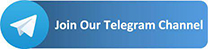
Hgd